Week Five: How to Set Up Your WordPress Site
Welcome to the Free Online DIY Website Workshop—a seven-session course that’ll help you launch a website (even if technology baffles you). If you’re just now joining us, I recommend starting at week one.
Welcome back, creatives and entrepreneurs!
This week we’re going to set up your new website, add your design, and get you ready to add content to it next week. If that sounds like a lot, don’t worry—this is actually probably the easiest week of the whole course.
Also, this is a week you’ll need to pull out the credit card. You’ll be paying for a domain name and hosting package, which will probably cost between $20 and $30, depending on the domain you choose.
(Psst, this post may contain affiliate links, which means if you purchase something through one of my links, I get a commission at no extra cost to you.)
Session One: Your Domain Name & Hosting
Resources:
:: Download the instructions
Session Two: Setting up WordPress
This one’s pretty easy, so no video needed! Just download the instructions to get started.
Session Three: Setting up Your Theme
Download the instructions to set up your theme – also quick and easy!
A Note on Demo Content
Some themes have what they call sample or demo content. This means you can download example content into your theme and edit from there instead of creating each page from scratch. It often makes things easier. To find out if your theme has demo content, you’ll want to check their demo website or contact theme support. If they do have demo content, ask for instructions on how to upload it into your site.
Of my recommended themes, several have demo content, including Flash Theme and Enfold (there should be an Import Dummy Data button when you install it).
A Note on Documentation
Most themes have some sort of documentation designed to help you troubleshoot and get started. It’s a good idea to keep this on hand in case you need some instructions.
Below you’ll find documentation for my recommended themes. Don’t worry about going through the documentation right now, but do keep these links on hand for when you need a little extra instruction or can’t figure out how to do something.
Documentation:
EnFold Theme
Flash Theme
Kale Theme (and more common support questions)
Sela Theme
Anissa Theme
Panoramic Theme
Session Four: Your Backup Username
Download the instructions to set up a secondary way into your website just in case you ever lose your original password.
Session Five: Some WordPress Basics
A Note on Customizing Your Theme
Now that you have a basic familiarity with WordPress, it’s a good time to customize your theme.
Every WordPress theme is a little bit different and comes with different customization options. To find out how to customize yours, you’ll want to refer to your theme’s documentation, which you can find either above or (if you’ve chosen a theme outside my recommendations) by searching “[theme name] documentation” on Google or YouTube. The documentation often includes both text and videos that walk you through all the customization options of your specific theme, including things like changing text colors, adding a background image, or making headlines larger and smaller.
At this stage, don’t worry about putting your content in the site (we’ll start on that next week), but do go ahead and try to tweak colors, sizes, etc. if you’d like.
Session Six: Google Analytics
Download the instructions to put Google Analytics on your site. This will let you see how many visitors your site gets, what pages they view, etc. It’s incredibly useful and it’s free.
Questions?
If you run into a question or need clarification along the way, stop by the Facebook group. And don’t forget to pay it forward – if someone else helps you, try to help others along the way if you can.
For Individual Feedback…
If you would like some one-on-one consulting, feel free to reach out anytime! Hourly consulting costs $100 per hour and if you need a little more help, I’d be happy to send you a fixed bid based on your specific project.
Coming Up Next Week…
Head to the next session to add all that content you created to your new site.
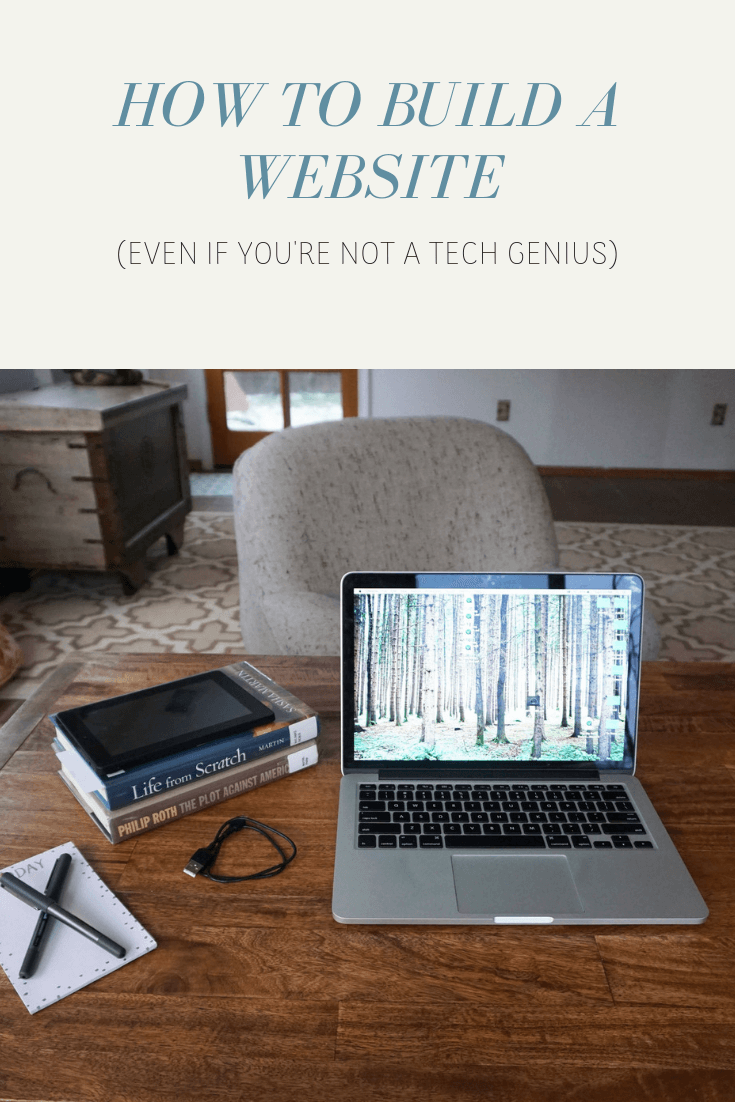
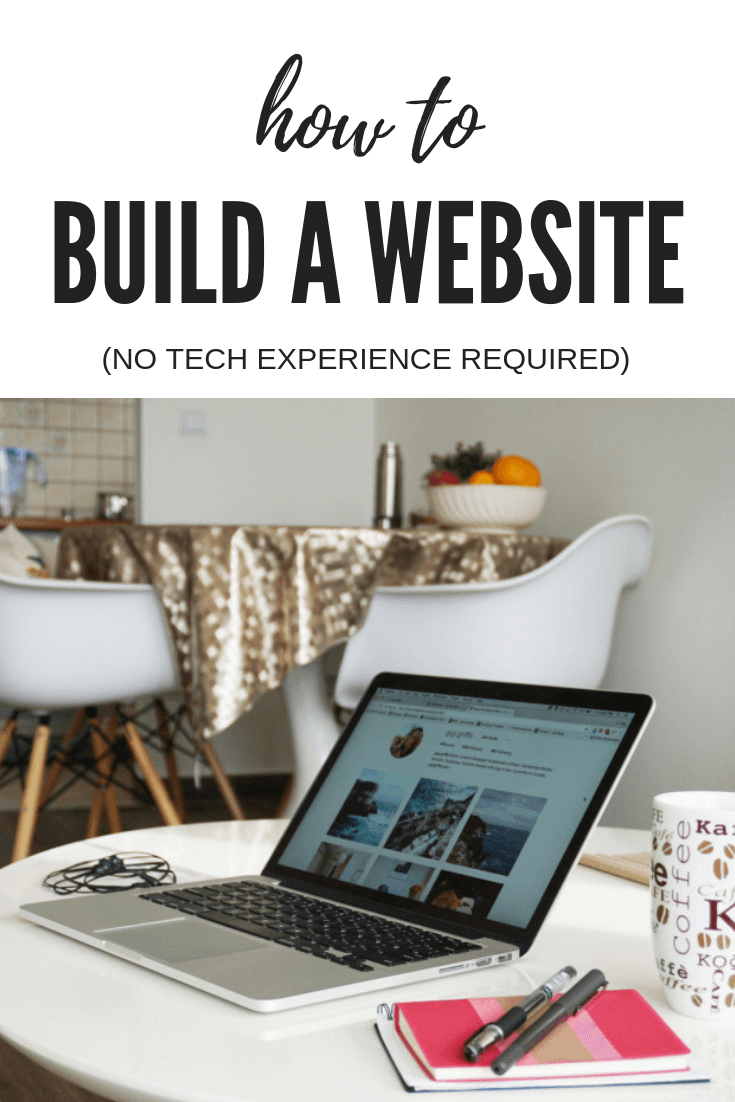
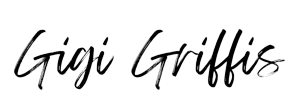
Leave a Reply